Email Signatures
Every email that comes from AAA reflects the
organization, so it's important that all electronic
communications have a consistent signoff.
This page allows you to create one of the standardized
email signatures for your use. Select the signature type,
enter your information, and the signature will be created
for you. The signature may then be copied and pasted into
your email program for your use.
Signature Type
Select the type of signature you would like to have
created for you below:
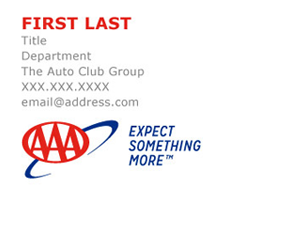
Expect More

Get the App

One ACG

Best Insurance
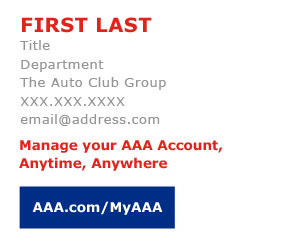
My AAA
Personal Information
To fill in the selected signature, please provide the
following information as you would like it to appear in
your email signature.
Your Email Signature
Your selected email signature is displayed in the box below.
Selecting the signature
To copy the signature, place your mouse pointer in the
upper left corner of the box, press and hold the primary
mouse button and move the mouse pointer to the lower
right corner of the box and release the mouse button.
The body of the signature should then highlighted.
Copying the signature on a PC
On a PC, once the signature has been selected, press and
hold the Ctrl key and then press the letter C key. This will
copy the selected information to the Windows clipboard.
You may then release the Ctrl and C keys.
Switch to your email program and locate the signature
entry area. Once located click the mouse in the signature
edit area. If there is already signature information in that
location, remove it before continuing.
To paste the signature into the edit area, press and hold
the Ctrl key followed by the letter V key. Your new
signature should appear. Save the signature.
Copying the signature on a MAC
On a Mac Computer, once the signature has been
selected, press and hold the Command key and then press
the letter C key. This will copy the selected information to
the Clipboard. You may then release the Command and
C keys.
Switch to your email program and locate the signature
entry area. Once located click the mouse in the signature
edit area. If there is already signature information in that
location, remove it before continuing.
To paste the signature into the edit area, press and hold
the Command key followed by the letter V key. Your new
signature should appear. Save the signature.
Create New Signature